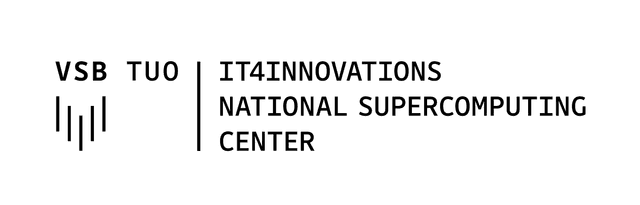Using vLLM and Open WebUI in OOD
This guide explains how to correctly launch and access vLLM + Open WebUI through the Open OnDemand (OOD) interface. Make sure you follow this documentation carefully as some of the steps are not completely straightforward.
Launching the Session
-
In OOD, start a new session for vLLM + Open WebUI.
-
Enter required parameters including number of GPUs and model name and choose cache and working directories.
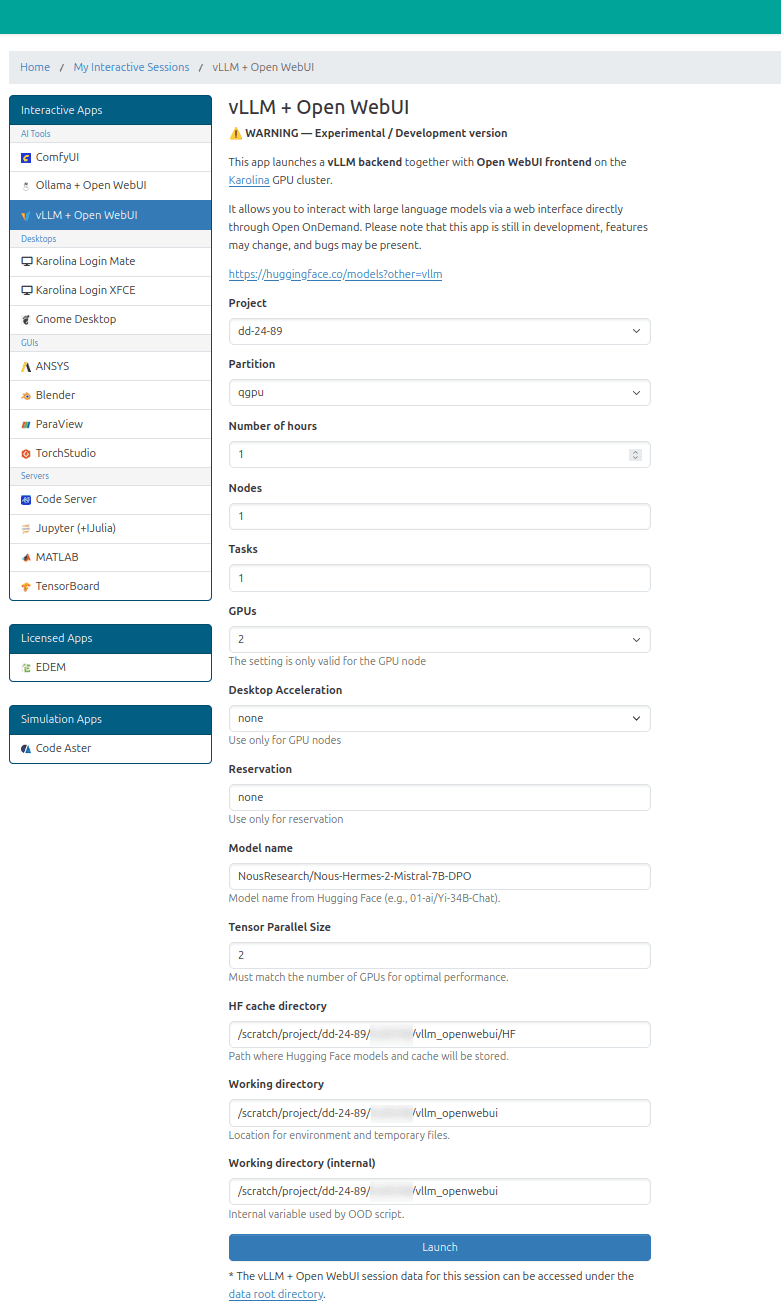
-
Wait for the session to enter the Running state:
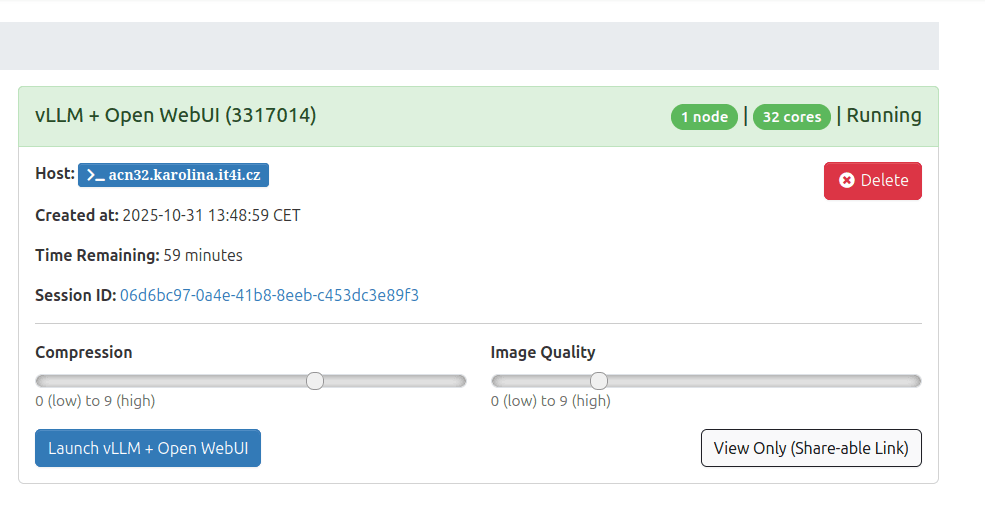
-
Once it is running, do not immediately click on “Launch vLLM + Open WebUI”.
- The backend application may still be initializing or downloading required modules.
- If you start it too early, the application might crash.
How long you need to wait depends on whether:
- You have already launched this application before, and
- Whether the AI modules have already been downloaded.
Monitoring the Log
Since it is not always obvious when the backend is ready, it’s helpful to monitor the log output directly.
-
In your session overview in OOD, click on the Session ID (a long alphanumeric string). You’ll be redirected to a file browser view:
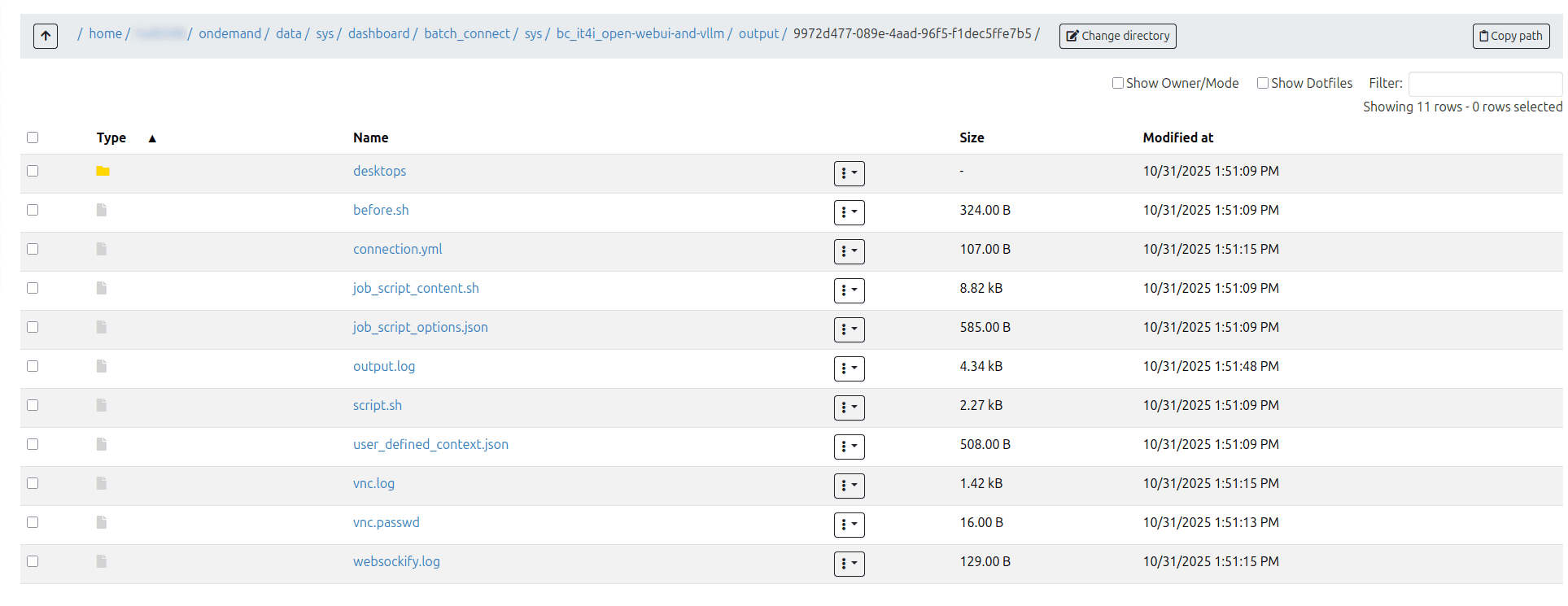
-
Locate the file named output.log.
-
Copy its full path (displayed at the top).
-
Open a terminal and run the following command:
tail -f /path/to/output.log -
Wait until you see a log message:
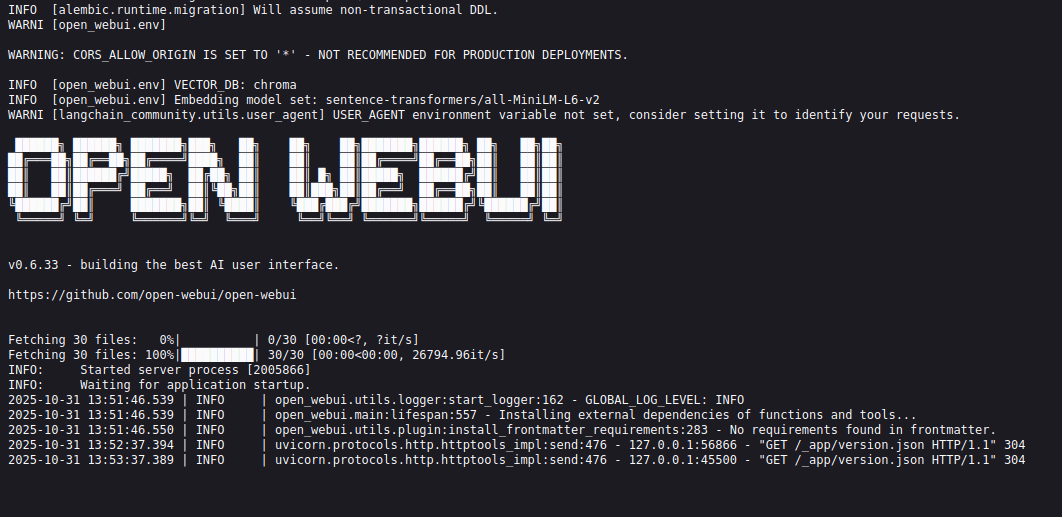
At this point, the backend server (vLLM + Open WebUI) has finished initializing.
Launching the Interface
- Go back to your original OOD session window.
- Now click “Launch vLLM + Open WebUI”.
You will be redirected to the frontend interface of the application. Sometimes, you might encounter a message saying the webpage doesn’t exist — this usually means the frontend wasn’t ready yet.
- Simply press F5 (refresh), and you should be redirected correctly.
- If the issue persists, check the logs again to confirm the backend is fully running.