VPN Access¶
Accessing IT4Innovations Internal Resources via VPN¶
To access IT4Innovations' resources and licenses, it is necessary to connect to its local network via VPN. IT4Innovations uses the FortiClient VPN software. For the list of supported operating systems, see the FortiClient Administration Guide.
Realms
If you are member of a partner organization, we may ask you to use so called realm in your VPN connection. In the Remote Gateway field, include the realm path after the IP address or hostname. For example, for a realm excellent, the field would read as follows reconnect.it4i.cz:443/excellent.
VPN Client Download¶
- Windows: Download the FortiClient VPN-only app from the official page (Microsoft Store app is not recommended).
- Mac: Download the FortiClient VPN app from the Apple Store.
- Linux: Download the FortiClient or OpenFortiVPN app.
Working With Windows/Mac VPN Client¶
Instructional video for Mac
See the instructional video on how to download the VPN client and connect to the IT4I VPN on Mac.
Before the first login, you must configure the VPN. In the New VPN Connection section, provide the name of your VPN connection and the following settings:
| Name | Value |
|---|---|
| VPN | SSL-VPN |
| Remote Gateway | reconnect.it4i.cz |
| Port | 443 |
| Client Certificate | None |
Optionally, you can describe the VPN connection and select Save Login under Authentication.
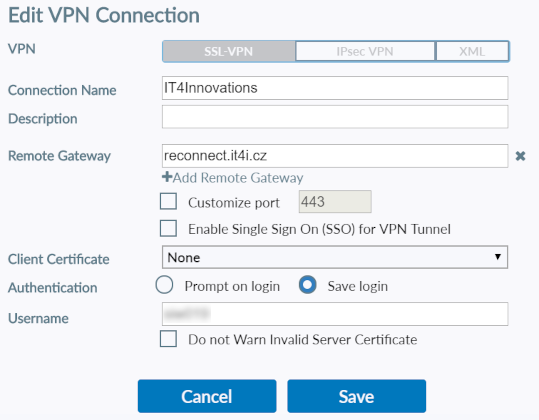
Save the settings, enter your login credentials and click Connect.
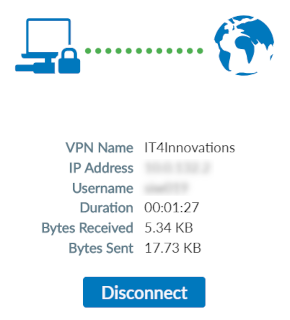
Linux Client¶
Connection will work with following settings:
| Name | Value |
|---|---|
| VPN-Server | reconnect.it4i.cz |
| VPN-Port | 443 |
| Set-Routes | Enabled |
| Set-DNS | Enabled |
| DNS Servers | 10.5.8.11, 10.5.8.22 |
Linux VPN clients need to run under root. OpenFortiGUI uses sudo by default; be sure that your user is allowed to use sudo.