Workbench¶
Workbench Batch Mode¶
It is possible to run Workbench scripts in a batch mode. You need to configure solvers of individual components to run in parallel mode. Open your project in Workbench. Then, for example, in Mechanical, go to Tools - Solve Process Settings....
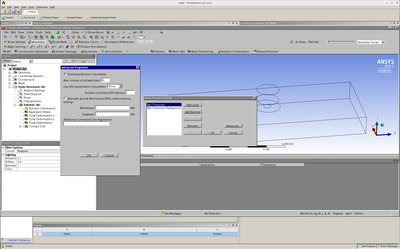
Enable the Distribute Solution checkbox and enter the number of cores (e.g. 72 to run on two Barbora nodes). If you want the job to run on more than 1 node, you must also provide a so called MPI appfile. In the Additional Command Line Arguments input field, enter:
-mpifile /path/to/my/job/mpifile.txt
Where /path/to/my/job is the directory where your project is saved.
We will create the file mpifile.txt programmatically later in the batch script.
For more information, refer to *ANSYS Mechanical APDL Parallel Processing* *Guide*.
Now, save the project and close Workbench. We will use this script to launch the job:
#!/bin/bash
#SBATCH --nodes=2
#SBATCH --ntasks-per-node=128
#SBATCH --job-name=test9_mpi_2
#SBATCH --partition=qcpu
#SBATCH --account=ACCOUNT_ID
# change the working directory
DIR=/scratch/project/PROJECT_ID/$SLURM_JOB_ID
mkdir -p "$DIR"
cd "$DIR" || exit
echo Running on host `hostname`
echo Time is `date`
echo Directory is `pwd`
echo This jobs runs on the following nodes:
echo `$SLURM_NODELIST`
ml ANSYS/2023R2-intel-2022.12
#### Set number of processors per host listing
procs_per_host=24
#### Create MPI appfile
echo -n "" > mpifile.txt
for host in `$SLURM_NODELIST`
do
echo "-h $host -np $procs_per_host $ANSYS160_DIR/bin/ansysdis161 -dis" > mpifile.txt
done
#-i input.dat includes the input of analysis in APDL format
#-o file.out is output file from ansys where all text outputs will be redirected
#-p the name of license feature (aa_r=ANSYS Academic Research, ane3fl=Multiphysics(commercial), aa_r_dy=Academic AUTODYN)
# prevent using scsif0 interface on accelerated nodes
export MPI_IC_ORDER="UDAPL"
# spawn remote process using SSH (default is RSH)
export MPI_REMSH="/usr/bin/ssh"
runwb2 -R jou6.wbjn -B -F test9.wbpj
The solver settings are saved in the solvehandlers.xml file,
which is not located in the project directory.
Verify your solved settings when uploading a project from your local computer.